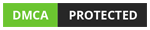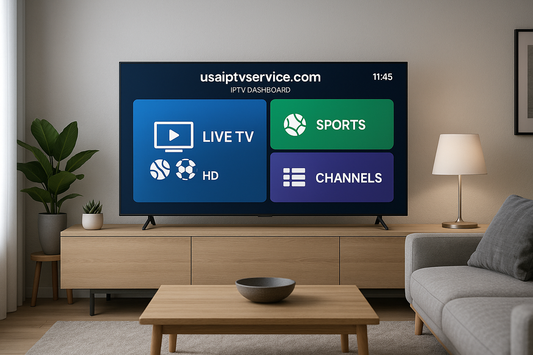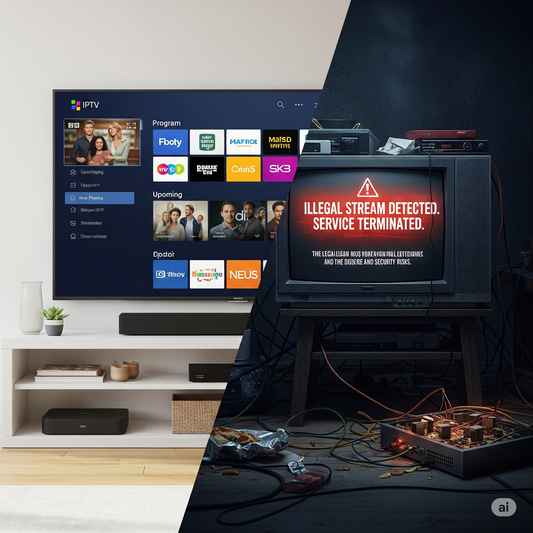How to Install IPTV on Firestick: A Complete Step-by-Step Guide
Meta Description: Learn how to install IPTV on Firestick in minutes. Follow this step-by-step guide to stream IPTV USA content safely and easily on your Amazon device.
Introduction
Looking to enjoy IPTV on your Amazon Firestick? You’re not alone. With its affordability and portability, the Firestick is one of the most popular devices for IPTV streaming.
In this complete guide, we’ll show you exactly how to install IPTV on Firestick—from enabling apps to setting up IPTV Smarters Pro. Whether you're new to IPTV or switching providers, this step-by-step walkthrough is tailored for IPTV USA users who want a smooth, secure setup.
Table of Contents
Why Use Firestick for IPTV?
The Amazon Firestick is a cost-effective, plug-and-play streaming device that’s ideal for IPTV users in the USA. Here’s why:
-
Portable and compact
-
Supports most IPTV apps
-
Easy to sideload APKs
-
Remote-friendly interface
-
Fast streaming with strong Wi-Fi
It’s the go-to device for IPTV USA subscribers who want to cut the cable and stream on-demand.
What You Need Before You Start
Before installing IPTV on your Firestick, make sure you have:
-
A stable internet connection (10 Mbps minimum for HD)
-
An active IPTV USA subscription with login credentials (M3U URL or Xtream Codes)
-
A Firestick device (4K, Lite, or regular)
-
Downloader app (to sideload IPTV apps)
Step-by-Step: Install IPTV Smarters Pro on Firestick
1. Enable Unknown Apps
-
Go to Settings > My Fire TV > Developer Options
-
Turn ON "Apps from Unknown Sources"
2. Install Downloader App
-
Search for "Downloader" on Firestick and install it from the Amazon App Store
3. Enter IPTV Smarters APK URL
-
Open Downloader and type in the APK link: 'firesticktricks.com/smarter'
-
Click Go and wait for download to complete
4. Install the App
-
Click Install when prompted
-
Once done, select Open or access it from your Apps section
5. Login to IPTV Account
-
Choose Login with Xtream Codes API or M3U URL
-
Enter your details (provided by your IPTV USA service)
-
Start streaming live TV and VOD
Image Alt Text: User installing IPTV Smarters Pro on a Firestick device with remote in hand.
Alternative IPTV Apps for Firestick
If IPTV Smarters Pro isn’t your style, here are other trusted IPTV apps for Firestick:
-
TiviMate – Great interface, EPG support
-
XCIPTV Player – Fast and stable with VOD support
-
Flix IPTV – User-friendly and customizable
Most apps require sideloading using the Downloader method.
Is IPTV Safe and Legal on Firestick?
Yes, IPTV is legal when you use licensed services. Firestick allows third-party app installations, but it’s up to users to choose legal IPTV USA providers.
To stay safe:
-
Only use verified IPTV services
-
Avoid free or pirated streams
-
Use a VPN for added privacy
Internal Link: Learn more about legal IPTV options in the USA.
Final Tips for Smooth Streaming
-
Use 5 GHz Wi-Fi or Ethernet adapter
-
Keep your Firestick updated
-
Restart the device weekly
-
Use a VPN to bypass geo-blocks if needed
Internal Link: Check out our IPTV USA troubleshooting guide.
Conclusion + CTA
Setting up IPTV on Firestick is quick, simple, and opens up a world of entertainment. With the right app and a reliable IPTV USA subscription, you can enjoy live TV, movies, and sports from the comfort of your couch.
Ready to stream like a pro? Get started with our IPTV USA subscription and install it on your Firestick today!